Strictly speaking, the lenses I’m about to show and discuss are not true “macro” lenses. In macro photography, the subject is projected in full size or larger on the negative or sensor. Cell phone camera sensors are tiny — about 6mm diagonally – which means that only tiny subjects could be photographed as true macros. In modern usage, “macro” has come to mean an extreme close-up such that the final image is the same size or larger than the subject.
I was able to do quick tests for the following lenses:
- Zoetouch with wide angle and macro
- Xenvo with wide angle, macro and LED light
- Olloclip kit of macro lenses
- Moment macro lens.

The Zoetouch and Xenvo are simple clip-on lenses that also include a wide angle lenses. With my iPhone 7+, I had to be careful getting the lens over the 1x or 2x lens of the phone camera.
The Olloclip is a kit that includes 7x, 14x and 21x lenses. The 14x macro is obtained by screwing a second lens onto the 7x lens. The lenses are screwed into a holder which then snaps onto the clip. The kit includes two translucent lens hoods which are a great help in obtaining a steady focus. The holder and clip for the iPhone 7+ can be configured to fit either the 1x or 2x lens of the phone camera. The Olloclip works fairly well except that the Camera+ or ProCamera app are required in order to use the 2x lens of the iPhone 7+ with it.
The Moment macro lens is a 10x lens. Apparently, the original version of the lens used a clip mount whereas Version 2 requires a special case from Moment. Optics are identical for Version 1 and Version 2. I got Version 2 and the Moment case ($30). The Moment case is very thin and easily fit inside my iPhone holster. The Moment lens is easily attached to the case and fits over either the 1x or 2x lens of the iPhone 7+. Like the Olloclip, the Camera+ or ProCamera app are required in order to use the 2x lens of the iPhone 7+; however, Moment offers a free app that is very simple to use and works well with the Moment macro lens. I really like the Moment system and have ordered their telephoto and wide angle lenses as well.
Here are images obtained from photographing a penny using the various macro lenses. I tried to make each image as large as possible by placing the iPhone 7+ as close as possible to the penny. Each individual image was then copied to a blank Photoshop page so the combination below is approximately to scale.
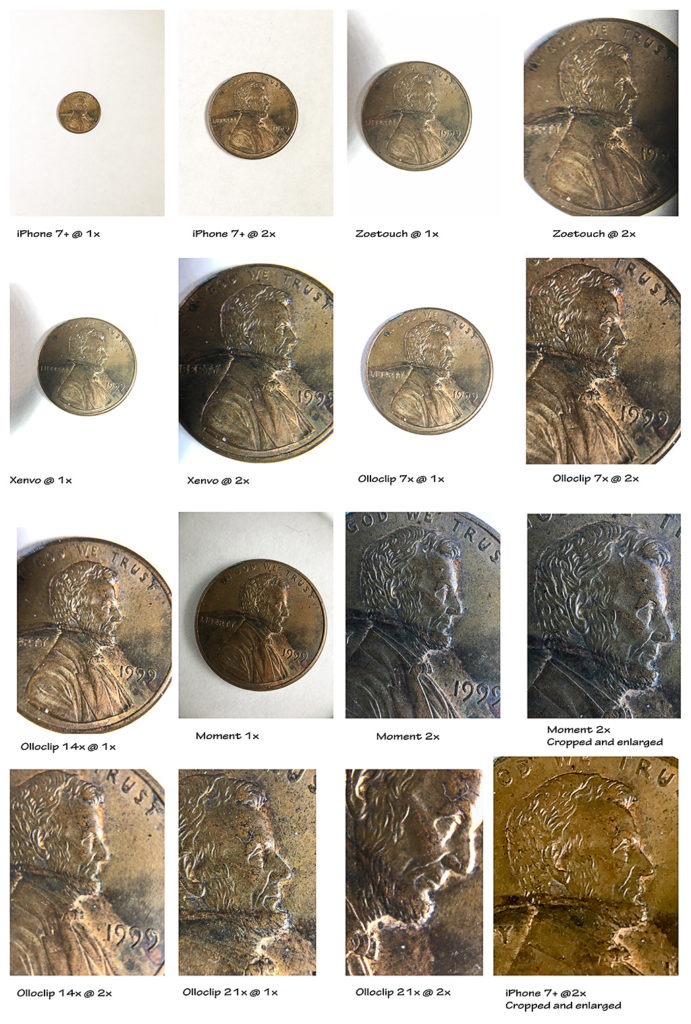
As noted previously, there is a space of only an inch or so between the lens and subject so lighting is not easy. For these images, I placed a small LED video light to the right of the penny and a sheet of white paper on the left side.
I’m not going to comment on every image but a few observations are in order:
- The Zoetouch and Xenvo lenses were difficult to hold steady and obtain focus.
- The Moment system obviously missed the white balance when only the penny was in view.
- The Moment lens seemed to have the best optics.
- The Olloclip 21x lens mounted over the iPhone 7+ 2x lens provided the most enlargement and was also the most difficult to use.
- Simple enlargement and cropping can give good results.
My preference? I’ll be using the Moment system but also having the Olloclip kit available. I’m still tinkering with lighting though.



